How to Get Better at Managing a Computer’s Performance
If you are someone who relies on a computer a lot, you need to get in the habit of taking better care of your device.
Sooner or later, you are bound to notice some performance issues, and when these issues are not addressed, they tend to snowball.
A poorly performing computer means that you are going to struggle with using the device. Be it entertainment, work, or studies, experiencing random crashes, frame drops, freezes, restarts, etc., are no good.
The purpose of this article is to give you some ideas on how you can get better at managing your computer’s performance. Focus on the tips mentioned below and try to create a routine-like approach. Consistency is the key, i.e, you need to do the maintenance tasks on a regular basis.
Keep an Eye on Storage
The first item of business is to take a look at how much free storage there is left on your computer’s drive. If you are using an SSD instead of an HDD for the sake of better overall performance, you are left with a drive that might not offer that much total storage.
Over time, redundant files build up, and unless you remove them regularly, the number will only grow. From old video games and applications to media files, whenever something becomes unnecessary, delete it. Temporary storage should not be out of the question, either. For instance, if you fail to delete cache on Mac or MS Windows computers regularly, the amount will accumulate further and cause notable problems to the overall computer performance.
It is also worth noting that you can simplify the storage management process by using external accessories like hard drives or USB flash sticks. Cloud storage is another option and one that is preferable for those who want to avoid physical accessories and would rather use digital space.
Finally, even if not related directly to storage, desktop clutter is another problem that can get out of hand. Do not get in the habit of keeping documents, shortcuts, and other data on the computer’s desktop. Instead, have a clutter-free desktop.
Limit Startup Items
Poor computer performance could also be the result of too many startup items. Once you boot the computer, it should not take too long to be ready. If it does, consider checking the startup item list.
Each application that has to start every time a computer is booted takes its own resources and slows down the system. Fewer startup items mean less time for the system to load.
Unless you are going to use an application as soon as the computer loads, there is hardly any need to keep it in the startup items.
Scan the System for Malware
A good antivirus tool ought to be enough to prevent cybersecurity threats. If you are using a home network instead of public Wi-Fi, especially. In case you need to rely on the public Internet, a virtual private network is a must to have these days.
Coming back to the antivirus software, its main purpose is to scan the system and detect potential viruses and other attacks. Once detected, the tool reacts and deals with the threat.
Make sure that your computer’s antivirus software is running in the background all the time. Also, as an extra precaution, run custom disk scans now and then to get the antivirus to check the computer for corrupted files more thoroughly. The odds of a threat getting in are small, but you should not discard the possibility.
Work on Cleaning the Dust
The dust on your keyboard or monitor is not an issue to clean. The story is a bit different with the dust that accumulates inside the device.
For laptop owners, the problem is even bigger because of how difficult it is to take a laptop apart (compared to a desktop computer, that is).
Many people are reluctant to clean the dust inside their computers. They would rather leave it to someone with experience, such as a rep from a computer service shop. Or, worse, ignore the issue and let the dust accumulate.
Whether you are going to do it yourself or have someone else clean the dust for you, the task is inevitable for good computer maintenance.
Ignoring the problem will escalate issues like overheating, and it will not take too long before the computer’s hardware breaks down.
Pro tip: If you own a laptop and are still unhappy with the device’s temperature and the sound it makes despite cleaning the dust inside, spend some money on a cooling pad. The accessory is relatively cheap, but it offers a lot of good for its price.



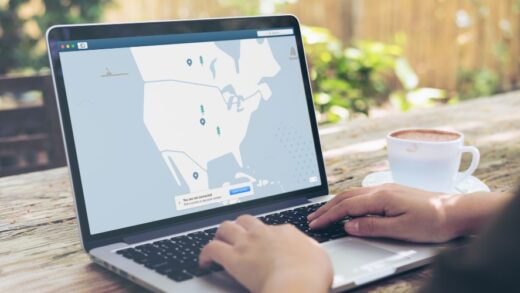
![[noblocc] Kicked for Being AFK: A Gamer’s Guide](https://techyroyal.com/wp-content/uploads/2023/10/noblocc-Kicked-for-Being-AFK-A-Gamers-Guide-520x293.jpg)